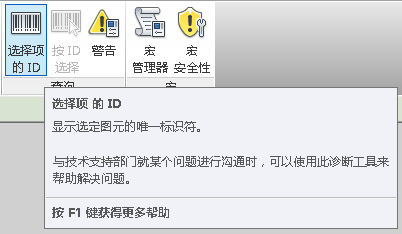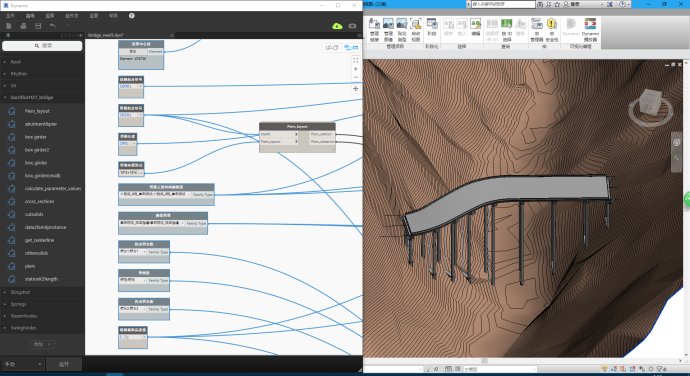* 主体类型
* 企业名称
* 信用代码
* 所在行业
* 企业规模
* 所在职位
* 姓名
* 所在行业
* 学历
* 工作性质
请先选择行业
您还可以选择以下福利:
行业福利,领完即止!

下载app免费领取会员


.jpg)
本文版权归腿腿教学网及原创作者所有,未经授权,谢绝转载。

下一篇:Dynamo教程 | dynaform5.9.2安装指南
猜你喜欢
Dynamo教程 | 从零开始学Dynamo-001什么是Dynamo?
Dynamo参数化设计之如何获得Revit中的Element ID
Dynamo教程 | Dynamo基础入门篇之列表的创建与编辑(二)
dynamo柱创建,以及常规节点介绍
Dynamo教程 | Dynamo基础入门篇之 Code Block 的使用(一)
东成西就:C3D+REVIT+Dynamo实现桥梁的平纵横(沿线超高)
最新课程
推荐专题